Unlike other Point of Sale systems, Creating an Order ,and, completing a customer Pickup are completed in the one screen in the MyCleanPOS solution.
As shown below, you first select the customer by, either, typing in the first name or last name, or, the customer telephone number. You can also scan an existing Ticket to find a customer.
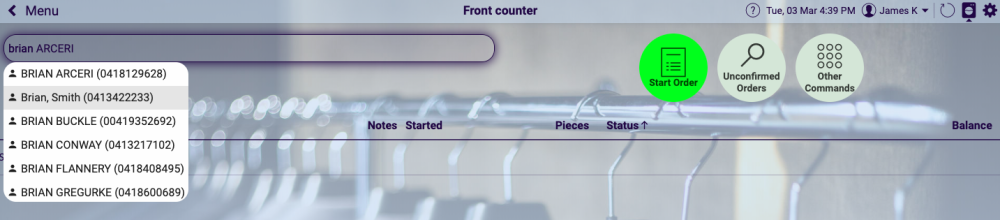
*Tip… The search will only return the first 10 occurrences of you search. … to refine your search you can type in Last Name(comma), 1st few letters of the 1st name and it will search for a match … if you type the first name you can do a space and then the last name or part there of and it will search for a match*
Once the customer is selected you select Start Order shown in the Green button
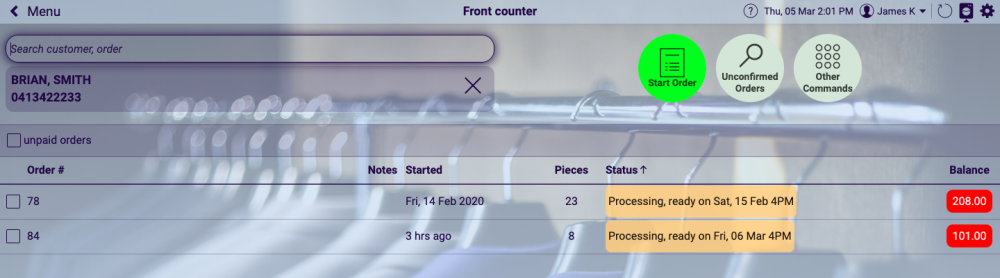
This will allow you to create a ticket for a customer as shown below where Shirts and Pants have been selected, notes have been added, colours and properties selected and added tp the ticket, and overall discount offered. You can also select the Ready date.
You can change the service while writing a ticket and you can also add an additional service to an Item. Eg. Dry Clean pants, add Tailor service – repair Zip etc.
Once the ticket is completed. – Confirm the Order by selecting the Confirm Order button
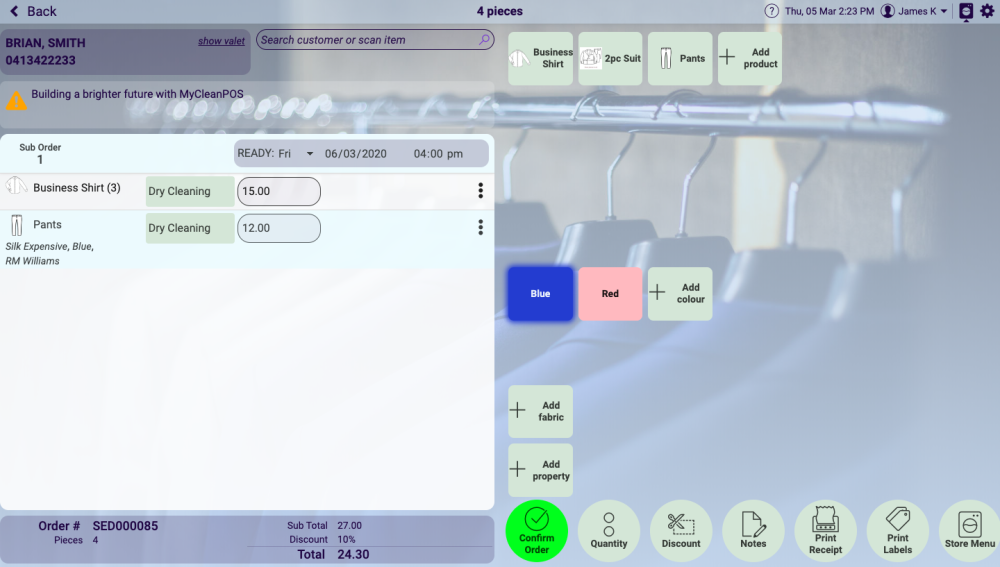
Ticket writing in MyCleanPOS will allow you start an order and then let you complete it later. You can start multiple orders. Once an order is Confirmed it will then print the ticket for the store and the tags for the clothes as shown below.
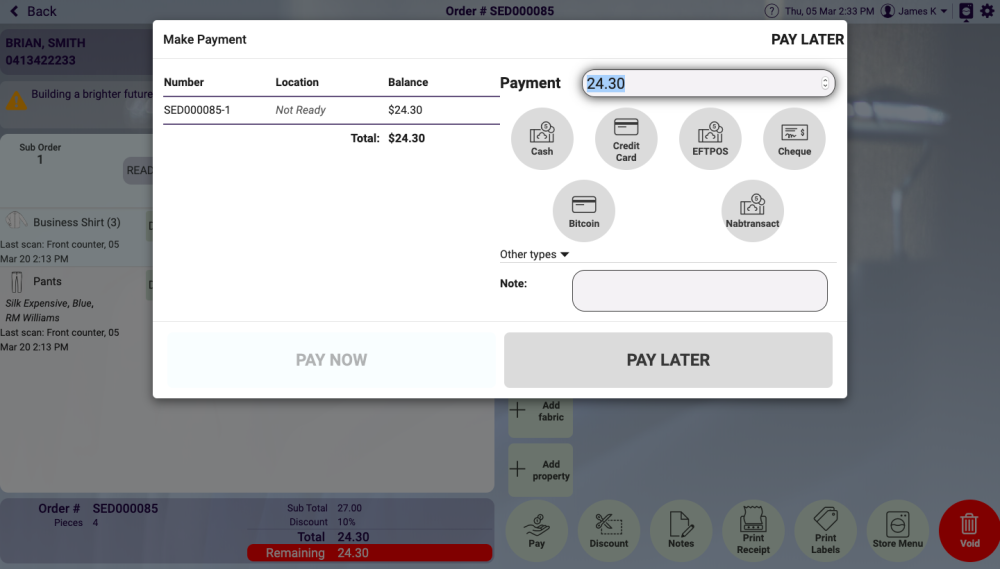
Select Pay now *or *Pay later. Print the Store copy of the receipt and either print, SMS or Email the receipt copy to the customer.
You can also click next to the item and it will prompt you for the Permanent ID – you can scan the tag you are fixing to the garment – either permanent heat seal, temporary preprinted tag or a RFID tag



Post your comment on this topic.